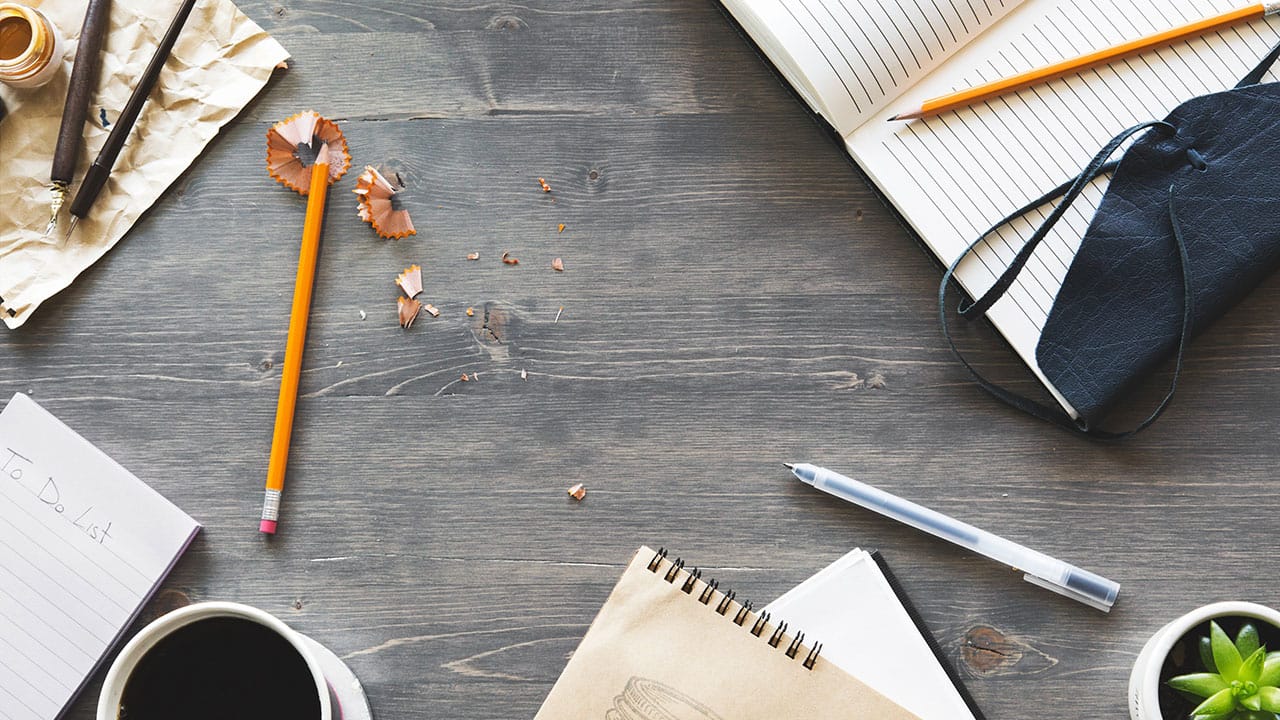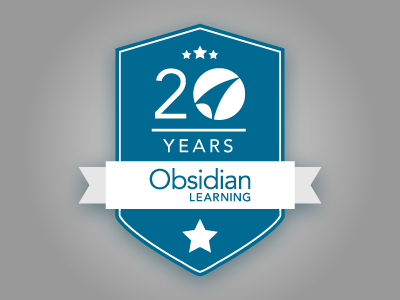Tools – What you use is what you get?!
Did you know that a lot of people hate PowerPoint? I didn’t realize how many until Penn Jillette made an offhand remark during the Q&A session that followed his hugely entertaining talk on “The Magic of Storytelling and Learning” at DevLearn 2016. David Kelly asked Jillette what he thought about PowerPoint…and Jillette responded that “PPT is destroying our culture.” Like many in the crowd, my immediate, visceral response was to clap and holler….but then I started to think about it a bit more. I totally agree that bad PowerPoint can be linked to cultural decline, but I have seen some really good PowerPoint presentations in my day, and just might have created one or two that don’t make me blush. Like most learning tools, when used appropriately, PowerPoint can be an effective means of communication. At Obsidian Learning, the Blended Learning Model is the basis of our designs, and in line with the principles outlined therein, we do our best to use the right tools, at the right time. Below is a list of a few of the tools I use, am interested in using, or would like to use better….that’s where PowerPoint comes in…
For those of us who remain chained to PowerPoint, due either to fate or design, and do our absolute best to convey to SMEs that every single thing they want to communicate does NOT need to be on the slide, it can be refreshing to come across someone like Richard Goring (@RichardGoring), who uses PowerPoint to maximum visual effect. I caught his presentation on “Eighteen Awesome PowerPoint Tricks for Effective Presentations” at DevLearn 2016, and though I am a regular PowerPoint user, I was taken aback by some of the functionalities that I am currently under-using. This is not only from a graphics viewpoint, but also as regards time-saving strategies such as quick access toolbar shortcuts (there are a lot more than you think).
Cool tricks
- Shift + Rectangle = Square, Shift + Oval = Circle
- Control + Shift + Drag an Object = Copies the Object (which remains at same alignment)
- Quick Access Toolbar customization – definitely a time-saver
- The “Combine Shapes” feature found in PPT 2010 (PowerPoint Options/Customize Ribbon/Commands Not in the Ribbon/Combine Shapes)
references: http://www.brightcarbon.com
Unsplash is a fabulous repository of photographs that can be used in any way you choose. If you’re tired of wading through iStock images, this can be a great alternative source of inspiration. Images can be employed for personal use, commercially, altered, or simply admired, all for the bargain price of absolutely nothing. The photographs are licensed under the Creative Commons Zero license, which basically renders them public domain images; as the photos are more or less donated, Unsplash encourages users to credit the photographer in some manner, but this remains at the discretion of the user and there is no legal obligation to do so.
references: https://unsplash.com/collections
This past year was my first foray into integrating text messaging into a course design. The trainees were field managers that always have their phones on them, and the client has a company-wide texting system up and running. We used texts for pre-course introductions and networking, and post-course we sent a few question-based reminders of the material covered. At DevLearn 2016, Jamie Good (@JGoodDFC), Learning and Technology Integrator and Digital Fluency Coach, got me thinking about how text messaging can be integrated into training with even greater effect. His presentation, “The Future of Learning is Spelled SMS”, opened my eyes to the possibilities of further integrating text message and chatbots into future training. I was particularly interested to hear his take on why SMS is the future of learning; notably, the onset of “app fatigue” (which I am sure I am not alone in experiencing), the fact that text messaging is “platform agnostic”, and the elevated open rate of text messages (upwards of 90%). In instructional design, text messages can be used as reminders, for polling purposes, performance support, and practice and assessment.
Favorite takeaways:
Make it frictionless.
Be where the learners are.
references: https://digitalfluencycoach.com/
So my goals associated with these tools: get to know them better so that I can use them more appropriately and effectively. In PPT, strip it back and make it more visual (and try to help my clients understand why “death by PPT” became a catch phrase). Use the spectacular images in Unsplash to support my PPT goal. And start exploring the potential of text messaging and chatbots in future learning designs. What tools will you be using in the coming year?